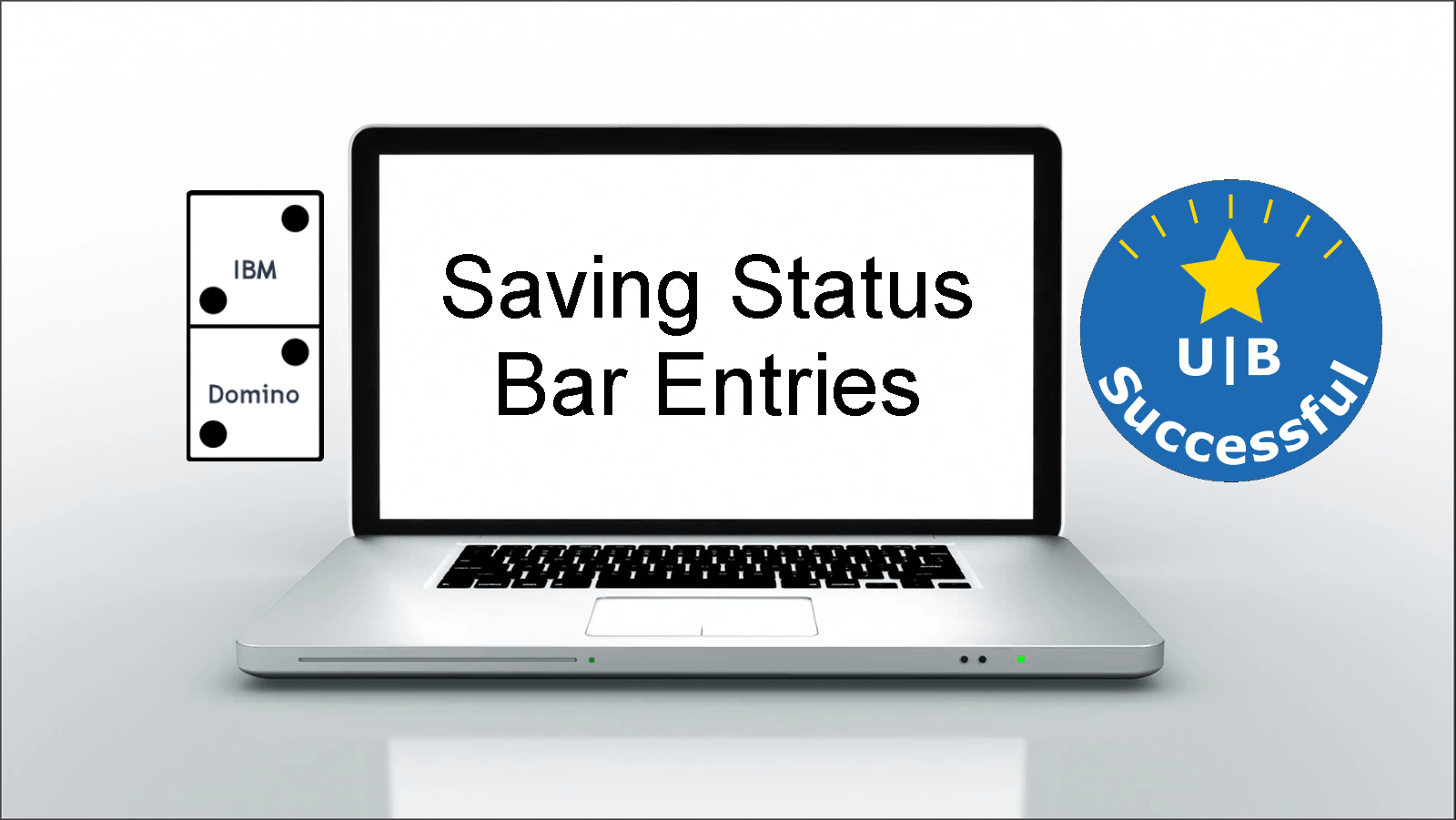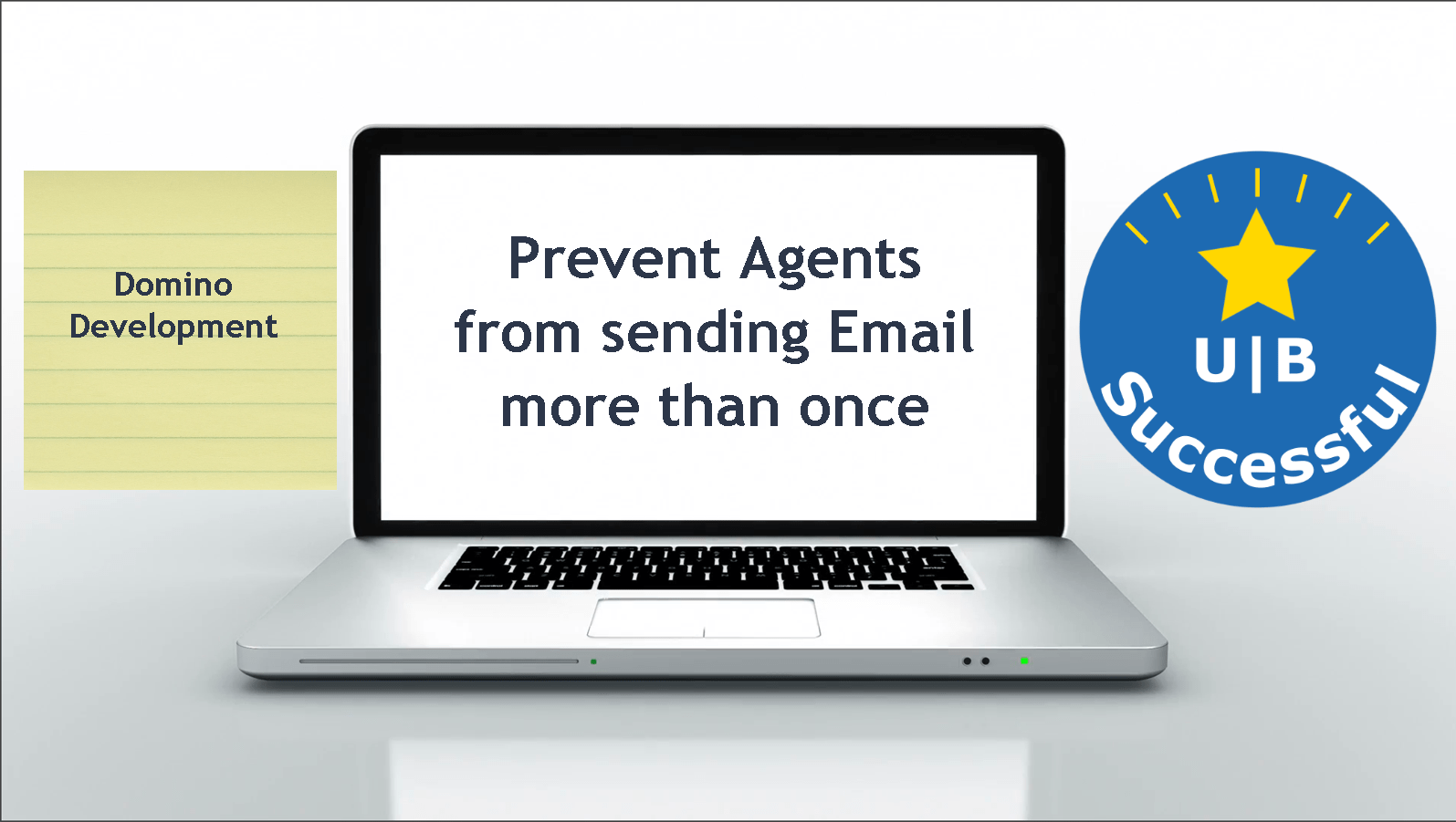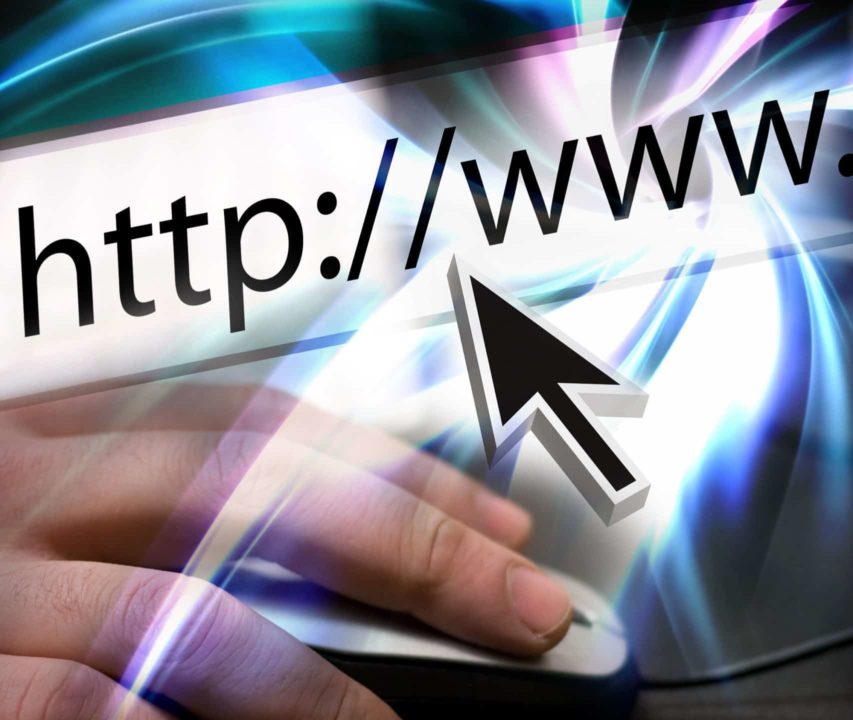Developers find a number of creative ways to log information to assist troubleshooting their applications. Some of these include using “print” in LotusScript or using “Statusbar” in formula language to write to the status bar. While this can come in handy, one of the drawbacks is if you generate to much output then you lose some of the information. That is where LogStatusBar comes in to help.
Edit your Notes.ini file by appending the following.
LogStatusBar=1
Save Notes.ini
After rebooting your Lotus Notes clients, anything going to your status bar will be log in your log file. (Log.nsf)
LogStatusBar
Syntax: LogStatusBar=value
Description: Controls the default behavior for logging client status bar messages. For use by administrators and developers for debugging purposes. To view the logged messages, open the file, LOG.NSF, and then click the Miscellaneous Events view. Status bar messages are appended with “Status Msg.”
To write the status bar messages to an external file, use the NOTES.INI setting Debug_Outfile=<path to file> along with this NOTES.INI setting.
Use the following values to set this variable:
0 – do not log status bar messages (default);
1 – log status bar messages to log.nsf. Messages will still be displayed on the status bar.